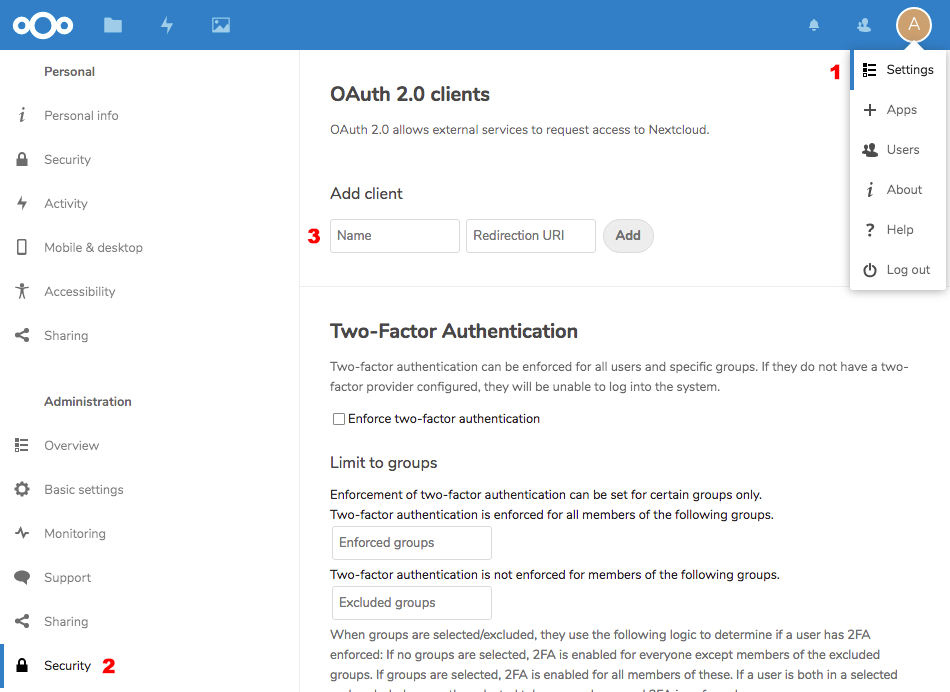|
…
|
||
|---|---|---|
| .. | ||
| README.md | ||
| nextcloud.go | ||
| nextcloud_setup.png | ||
| session.go | ||
README.md
Nextcloud OAuth2
For this backend, you need to have an OAuth2 enabled Nextcloud Instance, e.g. on your own private server.
Setting up Nextcloud Test Environment
To test, you only need a working Docker image of Nextcloud running on a public URL, e.g. through traefik
version: '2'
networks:
traefik-web:
external: true
services:
app:
image: nextcloud
restart: always
networks:
- traefik-web
labels:
- traefik.enable=true
- traefik.frontend.rule=Host:${NEXTCLOUD_DNS}
- traefik.docker.network=traefik-web
environment:
SQLITE_DATABASE: "database.sqlite3"
NEXTCLOUD_ADMIN_USER: admin
NEXTCLOUD_ADMIN_PASSWORD: admin
NEXTCLOUD_TRUSTED_DOMAINS: ${NEXTCLOUD_DNS}
and start it up via
NEXTCLOUD_DNS=goth.my.server.name docker-compose up -d
afterwards, you will have a running Nextcloud instance with credentials
admin / admin
Then add a new OAuth 2.0 Client by going to
Settings -> Security -> OAuth 2.0 client
and add a new client with the name goth and redirection uri http://localhost:3000/auth/nextcloud/callback. The imporant part here the
two cryptic entries Client Identifier and Secret, which needs to be
used in your application.
Running Login Example
If you want to run the default example in <goth>/examples, you have to
retrieve the keys described in the previous section and run the example
as follows:
NEXTCLOUD_URL=https://goth.my.server.name \
NEXTCLOUD_KEY=<your-key> \
NEXTCLOUD_SECRET=<your-secret> \
SESSION_SECRET=1 \
./examples
Afterwards, you should be able to login via Nextcloud in the examples app.
Running the Provider Test
The test has the same arguments as the login example test, but starts the test itself
NEXTCLOUD_URL=https://goth.my.server.name \
NEXTCLOUD_KEY=<your-key> \
NEXTCLOUD_SECRET=<your-secret> \
SESSION_SECRET=1 \
go test -v